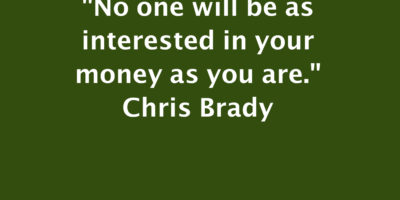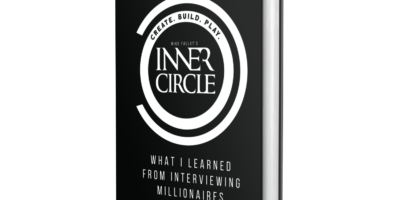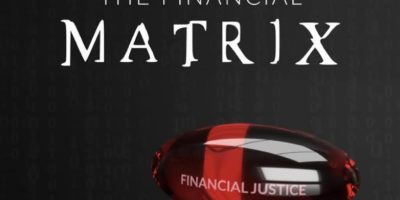This How-To will show you how to set up a Volume on a Flash Drive. I will publish a PDF this weekend that will include this post and the TrueCrypt Container post. Open the application and click create volume. Next select Create a volume within a non-system partition/device.
Next select Standard TrueCrypt Volume.
You need to now select the device you want to encrypt.
You then get a warning about creating an encrypted volume.
You will now see confirmation that your volume has been selected.
Select your encryption.
You will be shown information about the device’s size.
Next you need to give your volume a password.
You will be given a warning about password strength at this point.
The next step is to format the device.
TrueCrypt will tell you the Flash drive will be formatted.
When TrueCrypt is finished it will you will get a notice telling you that the device will mount twice. Once via the OS and then after you mount it with TrueCrypt.
Your Volume has been created and is ready to use. You will need to mount it at this point to access it.
Once you have mounted the drive it will show up in My Computer or on the Desktop for Mac Users.
You can format the volume from the Disk Utility or Windows format tool.
iron wil